BLOG ✦ SCULPTOR CPQ
Salesforce Sales Tax Calculation: How-Tos and Benefits of Automated Tax Management
Date: October 2024
Estimated reading time: 12 minutes
- Tax Management Scenarios in Salesforce: Challenges and Solutions
- Sales CPQ as an Effective Solution to Automate Tax Calculations and Speed Up Quoting Process
- Salesforce CPQ Tax Application: A Step-by-Step Guide
- Tax Management in Sculptor CPQ for Salesforce
- Best Practices for Efficient Tax Management in CPQ
- Conclusion
- FAQ: Salesforce Sales Tax Calculation
For global businesses, tax management transcends mere number-crunching; it has strategic importance that affects compliance and customer satisfaction. Tax management ensures the correct taxes are applied to products or services based on geographical location, product category, and specific tax regulations.
This article discusses the main scenarios and everyday challenges of Salesforce sales tax calculation and its main applications and provides easy tutorials for getting started.
Tax Management Scenarios in Salesforce: Challenges and Solutions
If your business operates in a few locations or internationally, you’ve probably needed to calculate taxes for various jurisdictions and compliance requirements. There are a few most common situations automated sales tax calculation can help with:
✦ VAT calculation for international compliance: Accurately calculating VAT across different countries can be complex due to varying rates, exemptions, and thresholds. For instance, in the United States, sales tax regulations vary by state. Salesforce offers tax code functionality and can help manage these complexities, including tiered tax rules and automated updates to tax tables, ensuring compliance with changing local laws.
✦ Special tax exemptions: Businesses must navigate a maze of tax codes, rates, and exemptions. Failure to calculate taxes accurately can lead to hefty fines and legal consequences. Salesforce offers the option to make chosen products non-taxable.
✦ Adaptation to dynamic tax environments: Tax rates are subject to change due to regulatory updates. Salesforce is flexible enough to enable businesses to manually update tax rates or integrate with third-party tax data providers for real-time updates.
✦ Tax-inclusive pricing: For businesses that offer tax-inclusive pricing, Salesforce can handle reverse tax calculations, ensuring that the pre-tax amount is accurately calculated and displayed to customers.
✦ Multi-currency tax calculations: International customers appreciate a localized purchasing experience. When transactions occur in multiple currencies, Salesforce's multi-currency capabilities ensure accurate tax calculations.
✦ Tax document generation: Manual tax calculations are prone to errors. Automated tax management and generating invoices, quotes, and tax-related documents can free up sales reps’ time to focus on core sales activities.
Sales CPQ as an Effective Solution to Automate Tax Calculations and Speed Up Quoting Process
Managing taxes with Salesforce can be handled through several options, depending on the complexity of your tax requirements and your specific business needs. Here are some key options to consider:
1. Salesforce CPQ (Configure, Price, Quote)
Source: Salesforce
Salesforce CPQ does not natively account for taxes but allows for integrating tax calculations into the quoting process. It also uses standard tax objects to apply relevant tax rates based on customer location, product type, and other criteria.
Tax rates can be manually set up or sourced from third-party tax engines to ensure accuracy. The system calculates taxes for quotes, opportunities, and orders, ensuring compliance and precision throughout the sales cycle.
2. Salesforce Billing
Source: Salesforce
Salesforce Billing is an additional package that builds upon key data and records from Salesforce CPQ. It doesn’t function as a standalone application but as an extension of your quoting process.
Once a sales representative completes a quote and processes an order in Salesforce CPQ, Salesforce Billing takes over the order record to manage invoicing, payments, and revenue recognition.
Tax Rules and Tax Treatments
Let’s review how taxes work in Salesforce Billing.
A Tax Rule determines whether tax is applied to a particular product in an order. For instance, if a product has an associated tax rule, taxes will be calculated for that product during the order process. Tax Treatment is a record related to the tax rule that stores additional information about the tax application. The Tax treatment covers:
- Tax Integration, which defines the type of integration used to calculate the tax (standard or third-party integration).
- If there is a specific Tax Code to apply.
- Legal Entity is the foundation for tax calculations within Salesforce Billing. Without a legal entity, taxes will not be calculated.
- General Ledger (GL) entries and any additional notes related to the tax treatment.
When an order is invoiced, Salesforce Billing checks if the product is taxable using the product’s Tax Rule. It then finds a tax treatment that matches the Legal Entity (the business or organization the order belongs to). The Tax Rate defines the percentage of tax that applies to the product, and this rate is linked to the legal entity. If the legal entity on both the tax treatment and the tax rate match, Salesforce Billing applies the correct tax rate to the order.
For example, if the product costs $1000 and the tax rate is 10%, Salesforce Billing will calculate an estimated tax of $100. This same process happens when the invoice is created. The tax amount is calculated and added to the invoice's total amount.
However, built-in tax engine functionalities might not be sufficient for businesses with complex or multi-jurisdictional tax requirements. It may not handle specific tax scenarios, such as varying tax rules across different regions, special exemptions, or industry-specific regulations.
Comparing CPQ Tax and Billing Tax in Salesforce
There are significant tax calculation differences between Salesforce CPQ and Billing. Salesforce CPQ focuses on quoting and pricing, providing estimated tax calculations during the quoting process. These estimates use predefined tax rates and can integrate with third-party tax solutions for better accuracy.
In contrast, Salesforce Billing offers comprehensive invoice generation and financial management. It applies final tax calculations on invoices, considering various factors such as tax jurisdictions and exemptions. Salesforce Billing can integrate with multiple tax engines to ensure compliance and detailed tax handling.
To summarize the differences:
Salesforce CPQ
- Estimates taxes during the quoting process using tax rates set within the CPQ system
- Often integrates with third-party tax solutions for more accurate estimates
- Salesforce CPQ can calculate taxes for up to 1,000 quote lines in a single operation
Salesforce Billing
- Tax calculation applies final tax calculations to invoices, considering various factors such as tax jurisdictions, exemptions, and actual transactions
- Robust integration with tax engines for compliance and detailed tax handling
- Salesforce Billing can handle up to 2,200 invoice lines in a single operation
For detailed information, refer to Salesforce's CPQ tax vs. Billing tax application article.
While Salesforce can handle high-volume transactions efficiently, which is particularly valuable for companies processing large orders or complex billing scenarios, each option still has its limits. The choice between using Salesforce-provided packages or moving on to a third-party application depends on which option has a more suitable workflow for your team and operations.
3. Third-Party Tax Management Solutions for Salesforce
In Salesforce, third-party tax calculation solutions can automate tax calculations, compliance, tax collection, and remittance, sync tax transaction records with Salesforce, and support reporting for various tax types, including sales tax, VAT, and GST. When choosing a tax solution, businesses should consider an app's compatibility with their existing Salesforce setup, scalability, and ability to adapt to changing tax regulations based on the city, state, or country jurisdiction.
Salesforce AppExchange offers a variety of tax management and CPQ apps, ranging from full-featured solutions to niche tools for specific industries or tax requirements. They can be integrated with Salesforce Billing through the Tax Integrations object. You set up the engine following the provider's instructions, create a tax rule with Taxable set to Yes, and assign a Tax Treatment that points to the Tax Integration.
When an order is created, each product’s tax rule is sourced from its Product2 record, with Tax Treatment based on the matching Legal Entity. Salesforce calculates estimated taxes, and changes can be made while the product is in Draft. During invoicing, Salesforce retrieves tax details from the third-party engine using the product's tax code, applying the tax to invoice lines. All transactions are recorded in both systems.
For businesses with unique tax needs, a custom Apex code can be developed to implement specific tax logic, such as special exemptions or varying rates. Custom Visualforce pages or Lightning components can also be created to manage tax-related data and processes.
Salesforce CPQ Tax Application: A Step-by-Step Guide
Since Salesforce CPQ does not have out-of-the-box tax calculations, taxes must be manually applied by creating a custom field for the desired tax percentage.
Please note that Salesforce CPQ has its own pricing waterfall. It outlines the sequence of price adjustments from the initial list price to the final selling price. Here’s a breakdown of each stage in the pricing waterfall:
- List price: It is obtained from the price book, block price, percent of total, or option price override, depending on the product's pricing method.
- Special price: Calculated as the list price minus cost plus markup, contracted price, or option discount, after applying discounts.
- Regular price: The result of the special price minus volume-based discounts.
- Customer price: The regular price minus manually editable discounts.
- Net price: The final selling price after applying partner and distributor discounts.
Step-by-Step Tax Application Process in Salesforce CPQ
- Navigate to your Salesforce CPQ org.
- Create an opportunity (e.g., Test Tax).
- Create a quote from the opportunity. Use the Edit Lines action to add products through the Quote Line Editor. For example, add a product like an iPad with a list price of $1,000.
- Apply discounts (e.g., 20%) to see the net price change. The net price reflects the discount but not the tax.
- Create a percentage field called Tax Amount on the Quote object. This field will apply the tax to all items in the quote.
- Create a formula field called Final Amount to calculate the final price, including tax. The formula can be: Final Amount = Net Price + (Net Price * Tax Amount)
- In the CPQ setup, navigate to Installed Packages and configure the package settings.
- Change the Total Field in the Line Editor to display the Final Amount instead of the net price.
- Enter the tax percentage (e.g., 10%) in the Tax Amount field on the Quote.
- Refresh the Quote Line Editor to see the final price, including tax.
- Add more products to the quote to ensure the tax is applied consistently across all items.
Tax Management in Sculptor CPQ for Salesforce
Sculptor CPQ is a native app for Salesforce designed to automate sales quotes, apply VAT automatically, generate custom PDFs, and combine product bundles. It's intuitive, and customizable, and helps sales reps focus on customer relationships rather than routine tasks.
Starting from Sculptor CPQ version 1.14.5, sales reps can easily add taxes to any quote in a few steps. Generally, there are two tax calculation options available:
- a tax percentage applied to each quote line item
- a tax percentage applied to a quote as a whole
- To enable tax calculations in Sculptor CPQ's Quote Builder, you must first create just three necessary fields on the Quote object:
- VAT Percent to store the tax rate
- Tax Amount to calculate the tax on the total
- Total With Tax to display the final amount including taxes
Please note: to start using tax calculations in Sculptor CPQ, you must configure certain Salesforce Setup Settings in advance. To learn and test how your sales can be accelerated with CPQ tax management, try Sculptor for free on the AppExchange and refer to the Sculptor CPQ Notion tutorial for the detailed setup process.
2. You will need to configure a few custom settings that reference the fields you created to ensure the tax calculation applies uniformly across all relevant quotes. This allows Quote Builder to properly recognize and use the tax fields during the quote process.
3. To make sure that the new tax fields are visible to the right users, particularly those accessing web quotes, you will need to adjust field-level security settings.
4. Once everything is set up, you’ll enter the tax percentage (like VAT) in the corresponding field on the quote. The system will automatically calculate the tax amount and include it in the final total.
Considering CPQ implementation?
Let's discuss how Sculptor CPQ can help your business!
Let's discuss how Sculptor CPQ can help your business!
By submitting you agree to receive a newsletter from Sculptor CPQ developers. You can unsubscribe anytime.
After the quote is generated, a sales rep can send it to a client as a static PDF quote with the VAT field visible:
Ready-to-send quote with taxes applied
Interactive sales quote for a customer with quick actions
If you want more details on how taxes are calculated in Sculptor CPQ, read our full user guide, or try this feature out with a free, non-expiring trial now.
After the quote is generated, a sales rep can send it to a client as a static PDF quote:
One of the most powerful features of Sculptor CPQ is its ability to generate interactive web PDF quotes, which allows customers to see the detailed pricing for the products and taxes applied and take action on the quote on the fly by clicking the Accept/Reject button:
Best Practices for Efficient Tax Management in CPQ
CPQ (Configure, Price, Quote) software offers a comprehensive solution for managing the complexities of tax management. It ensures accurate automatic calculations and seamless integration within sales workflows. Specifically, CPQ solutions built for Salesforce help automate tax calculations during the quoting process, applying appropriate taxes based on location, product type, and regulations.
Here are just a few good practices to follow to ensure Salesforce sales tax calculation brings order to your business instead of a headache:
- Assign accurate tax codes to products, ensuring the system applies the correct tax rates during calculations
- Regularly update tax codes to align with any changes in tax regulations
- Utilize geolocation capabilities to automatically determine the customer's location and apply the appropriate tax rates
- Create custom automation rules to adjust taxes based on the customer's region
- Consistently update tax tables within your CPQ to reflect the latest tax rate changes and regulations
- Integrate your CPQ software with third-party tax engine solutions to ensure real-time accuracy and compliance with tax laws
- Thoroughly test tax calculations across various scenarios to ensure accuracy and implement a validation process for tax-related data to catch any discrepancies
Conclusion
Depending on the complexity of your tax requirements and business needs, you can choose the most suitable method or combination of methods to ensure accurate and compliant tax management within the Salesforce ecosystem.
Automating tax calculations through CPQ solutions, like Sculptor CPQ, can reduce manual errors and help you close deals faster
FAQ: Salesforce Sales Tax Calculation
You have several options for calculating sales tax in Salesforce. You can create custom fields and formulas to calculate tax based on a predefined rate manually. This involves setting a tax rate field and a formula field that calculates the tax based on the subtotal amount. Alternatively, you can integrate third-party tax calculation tools. These integrations automate tax calculations and ensure compliance with local tax regulations by dynamically applying the correct tax rates based on the customer's location and the products or services sold.
If you cannot see the tax calculated by Salesforce's internal billing engine, check the following:
Ensure that tax settings are configured correctly in your Salesforce org. This includes setting up tax rates and enabling tax calculation features.
Verify that the relevant tax fields are added to your page layouts.
Check your user permissions to ensure you have the necessary access to view tax-related fields.
Ensure the records you view are correctly configured to trigger tax calculations, such as having appropriate billing addresses and tax codes.
Ensure that tax settings are configured correctly in your Salesforce org. This includes setting up tax rates and enabling tax calculation features.
Verify that the relevant tax fields are added to your page layouts.
Check your user permissions to ensure you have the necessary access to view tax-related fields.
Ensure the records you view are correctly configured to trigger tax calculations, such as having appropriate billing addresses and tax codes.
Salesforce does not automatically calculate sales tax out-of-the-box. However, Salesforce CPQ (Configure, Price, Quote) can facilitate tax calculation. Additionally, Salesforce can integrate with third-party tax solutions like Sculptor CPQ, which handles sales tax calculations. These integrations provide real-time tax calculations based on the latest tax rules and rates, ensuring compliance with local tax laws.
The tax rate for Salesforce billing depends on your geographic location and the applicable local tax laws. Salesforce applies the tax rate based on the billing address provided in your Salesforce account. The specific tax rate can vary widely depending on whether you are subject to sales tax, VAT, or other tax types in your jurisdiction. Refer to your local tax authority or contact Salesforce support for precise tax rates.
To add tax to a quote in Salesforce:
- Navigate to the Quote object in Salesforce.
- Create custom fields for the tax rate if they do not already exist.
- Use a formula field to calculate the tax amount by applying the tax rate to the quote's subtotal.
- Ensure the tax amount field is included in the Quote page layout for visibility.
Salesforce tax refers to the sales tax, VAT, or other applicable taxes that Salesforce applies to its products and services based on the customer's billing address. This ensures compliance with local tax laws and regulations. The tax is automatically calculated and included in your Salesforce invoices, reflecting the correct tax rate for your jurisdiction.
In Salesforce, the tax is typically calculated on the Quote or Order object. These objects contain fields for subtotal amounts, tax rates, and total amounts, allowing tax calculations to be performed and displayed accurately. If you use Salesforce-native or third-party tax integration tools, they also leverage these objects to manage and calculate taxes. The estimated tax is then included in the overall pricing presented to the customer in quotes and orders.
Our Best Articles and Case Studies

