BLOG ✦ SCULPTOR CPQ
Pricing Rules in Salesforce:
How to Get Started
How to Get Started
Date: September 2024
Estimated reading time: 10 minutes
- What are Price Rules in Salesforce?
- How Do Pricing Rules in Salesforce Facilitate Pricing Strategies?
- Benefits of Implementing Pricing Rules in Salesforce
- Best Practices for Pricing Rules in Salesforce
- How to Apply Pricing Rule in Salesforce CPQ?
- Configuring Pricing Rules in Salesforce with Sculptor CPQ
- FAQ: Pricing Rules in Salesforce
Subscribe for more useful content
We promise we'll not spam your mailbox!
By submitting you agree to receive a newsletter from Sculptor team. You can unsubscribe anytime.
While a fixed price per unit often works for most businesses, many require more flexible pricing strategies. For instance, you might offer a discounted printer price to a customer with a negotiated contract. A well-managed pricing strategy can attract customers, increase revenue, and build loyalty, while poor pricing can lead to lost sales, lower profits, and damage to brand reputation.
CPQ (Configure, Price, Quote) software addresses these issues by streamlining the quoting process and automating pricing calculations based on predefined rules. Sculptor CPQ for Salesforce, designed for SMBs, simplifies pricing management by automating quote creation and ensuring consistency across various factors like quantity, discounts, and promotions.
In this article, we cover what pricing rules in Salesforce are, how they work, and how to apply them correctly to create sales quotes faster using applications like Salesforce CPQ and Sculptor CPQ for Salesforce.
What are Price Rules in Salesforce?
Pricing rules in Salesforce are logic sets within CPQ software that automatically calculate sales quotes based on specific conditions. They simplify complex price calculation stages and provide real-time insights, enabling faster quote generation and better decision-making.
Price rules follow an if/then logic. IF certain conditions are met, THEN a specified action occurs.
Example:
- IF it's a new customer AND located in Europe AND it's July AND the product is BrandName,
- THEN update the list price to 85% of the original.
Salesforce Price Rule Example
The IF part of the rule evaluates data from the quote or related records, while the THEN part determines which field to update and how to do it, either by applying a calculation or a set value. The key is to be precise enough to ensure the price only changes when the price conditions are met.
How Do Pricing Rules in Salesforce Facilitate Pricing Strategies?
CPQ's pricing management involves setting and optimizing pricing strategies for products and services. It ensures accurate and consistent pricing across sales channels by configuring rules based on factors such as customer segments, product configurations, and discounts. This process helps businesses improve customer satisfaction and minimize errors.
Put simply, price rules can offer admins a versatile way to conditionally adjust nearly any field on a quote line pricing, quote line group, or the overall quote record.
Common pricing rules include:
✦ Block pricing: Sets prices based on quantity ranges (e.g., $100 for 1-50 units, $90 for 51-100 units).
✦ Tiered pricing: Offers discounts based on total order value (e.g., 5% off orders between $5,000 and $10,000).
✦ Bundle pricing: Combines products into a discounted package (e.g., a software bundle at 30% off).
✦ Contract pricing: Provides fixed prices for customers based on negotiated terms (e.g., 15% off for a two-year contract).
✦ Seasonal pricing: Adjusts prices based on seasonal demand (e.g., 10% off winter clothing during the holiday season).
✦ Dynamic pricing: Modifies prices in real time based on demand, competitor pricing, and consumer behavior (e.g., higher ticket prices during peak travel periods).
✦ Tiered pricing: Offers discounts based on total order value (e.g., 5% off orders between $5,000 and $10,000).
✦ Bundle pricing: Combines products into a discounted package (e.g., a software bundle at 30% off).
✦ Contract pricing: Provides fixed prices for customers based on negotiated terms (e.g., 15% off for a two-year contract).
✦ Seasonal pricing: Adjusts prices based on seasonal demand (e.g., 10% off winter clothing during the holiday season).
✦ Dynamic pricing: Modifies prices in real time based on demand, competitor pricing, and consumer behavior (e.g., higher ticket prices during peak travel periods).
Benefits of Implementing Pricing Rules in Salesforce
- Increased sales: Businesses can attract more customers by offering promotions, discounts, and bundle pricing, which helps to achieve higher sales volumes, encourage repeat purchases, and improve user experience for customers.
- Greater customer satisfaction: Implementing fair and consistent pricing across all customer interactions builds trust and strengthens customer loyalty.
- Better adaptation to market: Pricing rules in Salesforce allow businesses to quickly adapt their pricing to market fluctuations and competitor actions.
- Streamlined sales processes: Automating pricing calculations reduces manual errors, eliminates inconsistencies, and speeds up the sales process, helping sales teams close deals faster.
- Enhanced data analysis: Some CPQ tools provide valuable insights into customer behavior, purchasing patterns, and market trends, enabling businesses to make data-driven decisions.
- Improved collaboration: Advanced pricing rules foster collaboration, ensuring consistency across sales, marketing, and finance teams by aligning pricing strategies with business goals.
- Improved profitability: Pricing rules help businesses optimize their pricing strategies, ensuring prices are set at levels that maximize profit margin.
Considering CPQ implementation?
Let's discuss how Sculptor CPQ can help your business!
Let's discuss how Sculptor CPQ can help your business!
By submitting you agree to receive a newsletter from Sculptor CPQ developers. You can unsubscribe anytime.
Best Practices for Pricing Rules in Salesforce
Here is how you can improve your price strategies of any complexity for a long-term effect.
Structure Pricing Rules Hierarchically
In the case of complex pricing scenarios, parent-child product relationships can help you apply rules in a logical sequence and effectively handle various conditions.
Regularly Update Pricing Rules
Periodically review and update your rules based on market changes, customer feedback, and sales data. Regular adjustments help keep your pricing competitive and aligned with current business conditions.
Test Pricing Rules Thoroughly
Conduct comprehensive testing across different scenarios before deploying price rules to ensure they perform correctly and deliver the desired outcomes. Testing helps identify and address potential issues before they affect live transactions.
Ensure Accurate Data References
When configuring pricing rules in Salesforce, reference accurate and up-to-date data fields to avoid discrepancies. Ensure that all fields involved in calculations are correctly defined and populated.
Leverage Pricing Rules and Conditions Templates
Where possible, utilize pre-built rule templates to streamline rule creation and ensure consistency across similar scenarios. You can also create custom price rule templates for unique business needs.
Monitor Pricing Rule Performance
Track the performance of your price rules to identify any issues or areas for improvement. Use analytics and reporting tools to understand how rules impact pricing and sales outcomes.
Coordinate with Sales and Finance Teams
You can work closely with sales and finance teams to align pricing rules with sales strategies and financial goals. Collaboration helps ensure that the rules support broader business objectives.
How to Apply Pricing Rule in Salesforce CPQ?
Creating a price rule in Salesforce CPQ begins with setting up a price rule record. This record serves as a container for price condition and action records. While the price rule record has essential properties that can influence its behavior, we’ll focus on the basic structure for now.
When creating price rules, utilize the pricing waterfall in Salesforce CPQ to apply actions like discounts, markups, or surcharges at each step. This tool breaks down how the final product price is determined, showing each adjustment from the list price to the final customer price.
To begin:
- Login into Salesforce with your admin credentials.
- Open the App Launcher and select Salesforce CPQ.
- In the navigation bar, click on Price Rules.
- Click New to create a new price rule.
- For the Price Rule Name, enter Educational Netbook List Price.
- Under Evaluation Scope, select Calculator. Most price rules are applied within the calculator.
- Check the Active box to enable the rule. This box must be checked for the rule to function. If you need to troubleshoot later, you can deactivate certain rules to simplify the calculation stages.
- Click Save to complete the setup.
Now, your price rule is created and ready for further configuration.
Configuring Pricing Rules in Salesforce with Sculptor CPQ
Configuring Pricing Rules in Salesforce with Sculptor CPQ
Pricing rules in Sculptor CPQ let you automate changes to quotes and related objects like accounts, bundles, features, and quote line items. Here's a step-by-step guide on how to configure price rules.
Key Components of Pricing Rules in Sculptor CPQ
Structured Conditions and Actions by target objects and key components of the Quote
Image source: Pricing Rules in Sculptor CPQ
Image source: Pricing Rules in Sculptor CPQ
Conditions define the criteria that must be met for the price rule to apply. Conditions help filter which records or objects will be affected.
Actions are the operations applied to the quote or its components (bundles, features, or line items). Actions modify fields such as price, discounts, or quantities.
Quick Actions are redefined actions that save time by applying everyday operations such as:
- Quote Discount — applied to the entire quote
- Set Fixed Price, Line Discount, Adjust Quantity — applied to quote line items
Examples of Conditions on Different Levels, image source: Pricing Rules in Sculptor CPQ
Navigating the Pricing Rules Page
The pricing rules page consists of several important sections:
- Left Sidebar: You can create, rename, move, or delete rules or folders. You can also search for rules or folders by name. The sidebar can be toggled between standard and hidden views.
- Conditions Section: Manage rule conditions—create, edit, or delete them.
- Actions Section: Similar to conditions, this is where you manage rule actions.
- ALL/ANY Switcher: This switcher determines how rules are applied. If ALL is selected, the rule will only trigger if all conditions are met. ANY triggers the rule when at least one condition is fulfilled.
Pricing Rules Page, Image source: Pricing Rules in Sculptor CPQ
How to Create a Pricing Rule in Sculptor CPQ for Salesforce?
- Click on the New button in the top right of the left sidebar.
- Name your pricing rule and choose where to store it (in a folder or without).
- Click Create. The new rule will now appear in the sidebar.

To set a condition for the rules:
- Select the object to evaluate (e.g., account or quote).
- Click New Condition.
- Select Field (default option for account conditions) in the Condition Type field.
- Choose a field from the dynamic field list, such as Annual Revenue.
- Set an operator, like EQUAL OR GREATER THAN.
- Enter a value (for example, 100,000 for annual revenue).
- Click Accept to save the condition.
And here’s how to define an action:
- Select the object that the action will modify.
- Click New Action under the selected object (e.g., quote).
- Choose a quick action such as Make a Quote Discount.
- Enter a value, such as 15%, in the discount field.
- Click Accept to save the action.
You can use the Field Editing action and advanced mathematical operators (addition, subtraction, multiplication), called Advanced Actions, in the Calc field for more complex pricing rules. You can also reference fields from other objects.
Image source: Pricing Rules in Sculptor CPQ
An Example of Creating a Discount Rule
Here’s how to create a rule that applies a discount to a quote if the account’s annual revenue exceeds $100,000:
- Create a condition based on the account's annual revenue.
- Define an action that applies a 15% discount to the quote.
- Every time the quote is updated, this rule will automatically apply the discount.
Once your rules are created, you can organize them into folders, rename them, or delete unnecessary ones. This keeps your rules structured and easy to manage.
For more information on configuring and customizing pricing rules in Salesforce with Sculptor CPQ, consult the full user guide.
Conclusion
Pricing rules in Salesforce enable businesses to implement sophisticated strategies and optimize revenue. By understanding price rule scenarios and following best practices, companies can enhance their sales processes, improve customer satisfaction, and drive profitability.
Sculptor CPQ for Salesforce offers a no-code solution for easy configuration and activation of pricing rules, empowering teams to drive growth and streamline sales in a competitive market. Install from Salesforce AppExchange to access the free version.
FAQ: Pricing Rules in Salesforce
CPQ (configure, price, quote) software streamlines price strategies by automating the creation of accurate sales quotes based on predefined rules. It ensures consistent pricing across all sales channels, integrates discounts, promotions, and complex pricing scenarios, and minimizes errors. This leads to more efficient quoting processes and better decision-making for sales teams.
Pricing rules in CPQ are predefined logic sets that automatically calculate prices for sales quotes. These rules are based on conditions like quantity ranges, order value, or specific customer agreements. For instance, Salesforce CPQ price rules examples include block pricing (setting prices based on quantity), tiered pricing (discounts based on order value), and dynamic pricing (adjusting prices in real time based on demand and competition). They help simplify complex scenarios and ensure accurate, consistent pricing.
Businesses benefit from CPQ pricing rules through several key advantages:
- Improved profitability: By optimizing pricing strategies, companies can enhance profit margins.
- Increased sales: Offers like promotions and discounts can attract customers and boost sales volumes.
- Greater customer satisfaction: Consistent and fair pricing helps build customer trust.
- Better competitiveness: Dynamic and location-based pricing keeps businesses up to par with competitors.
- Streamlined sales processes: Automating pricing reduces errors and speeds up the sales process.
- Enhanced data analysis: Provides insights into customer behavior and market trends for better pricing decisions.
- Improved collaboration: Facilitates alignment between sales, marketing, and finance teams.
To effectively set up CPQ price rules:
- Understand your business requirements: Clearly define objectives and strategies.
- Utilize custom fields and formula fields: Implement dynamic logic for complex scenarios.
- Regularly review and optimize: Continuously analyze and refine rules based on data and feedback.
- Test thoroughly: Validate calculations and rule outputs before deployment.
- Collaborate with teams: Involve sales and pricing experts to ensure alignment with business goals.
Considering CPQ implementation?
Let's discuss how Sculptor CPQ can help your business!
Let's discuss how Sculptor CPQ can help your business!
By submitting you agree to receive a newsletter from Sculptor CPQ developers. You can unsubscribe anytime.
Our Best Articles and Case Studies

