BLOG ✦ SCULPTOR CPQ
Ultimate guide: How to Automate Sales Quotes in Salesforce and Win More Customers
• Date: February 2024 •
Estimated reading time: 28 minutes
Estimated reading time: 28 minutes
Subscribe for more useful content
We promise we'll not spam your mailbox!
By submitting you agree to receive a newsletter from the Sculptor team You can unsubscribe anytime.
Automating sales quotes in Salesforce is usually put on the back burner by sales reps. But will a change of this perspective influence the sales flow effectively?
Congrats! You've made all the way through the sales flow to arrive at discussing price and terms with the potential customer. They show interest, and you are ready to prepare a quote.
Sales reps frequently put the most effort into the first stages of the sales funnel. They focus on new ways of attracting and converting leads, leaving the deal closure to chance. But how many leads get lost when it comes to submitting a quote?
When the customer base is growing, each of them still needs a personalized quote. The workload multiplies if you offer complex configurable products with subscriptions or complementary services.
As a result, you end up with a backlog of quote requests that you fail to deliver on time or with mistakes—keeping your customer satisfied at this stage results in either further recurring purchases or lost deals. So, the risk is high.
Solution? Automate sales quotation process.
Let’s start with sorting out the terms.
Contents:
What is a Sales Quotation Process?
A sales quotation process consists of several stages. Sales reps gather product information, perform calculations, receive approval, and send a branded quote to a customer. Depending on the offerings of your organization, a sales quotation process can take from a couple of minutes to hours or even days.
Here are typical stages of the sales quotation process:

Typical Sales Quotation Process
Most often, these operations are performed manually. So, each pricing/product update steals sales reps' time and leaves your customer waiting.
Errors and lost time are not the only challenges. Manual quote preparation also leads to the following:
- Long waiting period
- Lost upsell/cross-sell opportunities
- Information kept in different sources
- Difficulties in tracking customer behaviour
- Challenges for your business upscale
What are Sales Quotes in Salesforce?
In the world of Salesforce, the term "quote" wears a double hat, signifying both a tangible document and its digital counterpart.
Documentary Quote
When customers and sales reps toss around the term "quote," they envision a document outlining the potential purchase: product specifics and pricing details.
This is your classic quote, complete with contact information, a price breakdown, dates, and signatures that make it official, packed in a PDF document.
Electronic Record Quote
An Electronic Record Quote is the digital dossier of your quote data. Think expiration dates, grand totals, and the lowdown on each product in the quote, including discount percentages and net amounts.
So, when we talk about a Salesforce quote, it could mean the electronic record or the PDF document. For clarity, the latter is often called the "output document."
Quotes are typically created within an existing opportunity in Salesforce.
After initiating a new quote, basic information like expiration date is entered, and products are selected. These products, standard Salesforce Products, contribute to the quote total. Multiple quotes can be created for a single opportunity, allowing for iterative processes and presenting various options during negotiations.
Although an opportunity can have multiple quotes, only one can be designated primary.
The primary quote holds a special relationship with the opportunity, influencing fields like the total quote amount and the Product-related list.
Why Automate Sales Quotes in Salesforce?
Automating sales quotes is beneficial to both companies and customers.
- Companies build the optimum product and service combinations, set exact pricing, and capture extra sales possibilities (upsell, bundle, and cross-sell) to keep one step ahead of the competition.
- Customers receive a quotation tailored to their needs and circumstances, resulting in the most available value for money.
Benefits of an Automated Sales Quotation Process
Automating sales quotations leads to a quick and efficient sales flow. When all the information is kept in one place, sales reps focus more on communication with clients than sorting out the data from various sources.
The price books are up-to-date, sparing the sales teams from unwanted mistakes. If automation rules are set correctly, you won't forget a discount or an add-on.
Three Means to Create Quotes in Salesforce
In Salesforce, several means are available to streamline the process of creating sales quotes. From native Salesforce features to third-party and SAAS solutions, businesses have a range of options to choose from.
Here are the most common means to create quotes in Salesforce for you to consider and choose from:
Option #1: Сreating a New Quote in Salesforce Classiс and Salesforce Lightning
Salesforce Standard Quoting allows you to create and sync quotes with opportunities.
It provides a basic quote line editor where you can add products, specify quantities, and apply percentage-based discounts. However, it lacks automatic discounting capabilities, requiring manual setup through flows to define discount conditions. The product validation rules are limited, relying on standard validation rules.
In Salesforce, creating quotes involves leveraging the 'quote object.' It's worth noting that this object is initially inactive and necessitates manual activation through Salesforce settings.
- In Salesforce, navigate to Setup.
- To enable quotes for your organization, use Quick Find bar to search for "Quote Settings."
- Tick “Enable Quotes” and save changes.
Enabling Quotes in Salesforce
4. To create and configure a quote, Navigate to Sales from App Launcher, and then to Opportunities tab.
5. Click the opportunity of your choice.
- A unique quote number is automatically generated.
- Products from the opportunity are copied to the quote as line items.

Creating New Quotes in Salesforce Standard Quoting
7. The total is recalculated based on entered taxes and shipping information. In the Quote Line Editor section, click on the "Add Products" button to add products to the quote.

Adding Products to a Quote in Salesforce
8. Search for the desired products in the product search bar and select them from the available options. Specify the quantities and any other relevant details for each product line item.

Сreating a New Quote in Salesforce
9. Apply any discounts or pricing adjustments if necessary. Salesforce CPQ provides various discounting options, such as percentage- or volume-based discounts.
10. Review the quote to ensure all the information is accurate and complete, and save the quote once you are satisfied with the details.
There are differences in creating a quote in Salesforce Classic compared to Lightning Experience. The primary distinction lies in the user interface and navigation, as Salesforce Lightning offers a more modern and streamlined interface.
As you can see, the process is relatively straightforward. For possible hiccups in the flow, Salesforce released considerations for creating quotes.
Option #2: Creating a Quote Using Salesforce CPQ
With Salesforce CPQ, you get all the features of Salesforce Standard Quoting and more—especially if you are an enterprise-level business.
The line editor is more robust and extended, allowing for advanced customization of quotes.

Line Editor in Salesforce CPQ
Salesforce CPQ offers a guided selling experience where users answer questions to determine the best-suited products. It also supports product bundling, enabling the creation of customized bundles with optional features or components.
One differentiator of Salesforce CPQ is its advanced discounting capabilities. It provides multi-tiered discount schedules, allowing different types of discounts such as volume-based, partner/distributor discounts, and more. This flexibility enables tailored pricing strategies.
In terms of product validation, Salesforce CPQ offers a broader range of rules.
It includes alert rules to display messages about issues, validation rules to prevent saving the configuration or quote until problems are fixed, selection rules to automatically add, remove, hide, enable, or disable options in a bundle, and filter rules to show specific products based on dynamic selection criteria.
Option #3: Automating the Quoting Process Using a Third-Party App
Salesforce AppEchange boasts a wide range of Salesforce CPQ alternatives, which can be a perfect workaround for small and medium-sized businesses with limited budget and human resources.
Let’s take Sculptor CPQ as an example of a Salesforce-native third-party app that allows you to automate sales quotes in Salesforce.
Sculptor CPQ is an intuitive, customizable, and powerful software for automating sales quotes in Salesforce that allows sales reps to focus on customer relationships rather than routine tasks.

Sculptor CPQ in Salesforce Sales Cloud
As a result of this configuration, you can:
- Have all the deal information kept in one place
- Increase your analytics and upselling capabilities
- Configure fixed bundles for complex products to avoid mistakes in quotes
- Set up automation rules for price calculation and approvals
- Generate PDF or interactive quotes with a few clicks
Let's break down the steps:
Step 1: Install Salesforce quoting tool from AppExchange
Go to AppExchange and install Sculptor CPQ for free (unless you need to apply more than ten interactive quotes per month (standard PDF quotes are unlimited) and more than two active pricing rules instead):
- Click "Get It Now" on the listing page to install the free version of the app.
- Choose the environment type: Install in Production or Install in Sandbox (test). Enter your username for production environments and click "Install."
- Review the requested profile details, read and agree to the terms and conditions by selecting the checkbox, then click "Confirm and Install." Note: Only one person in your organization can install a package at a time.
- Select a security option and click "Install."
Should you have any issues installing the application, don’t hesitate to contact us or refer to the installation guide for more details.
Step 2: Manage Salesforce licenses
To begin working with Sculptor, follow these steps to assign licenses to the corresponding users:
- From the Setup menu, enter "Users" in the Quick Find box and select "All Users." Click on the Full Name of the desired user.
- In the Managed Packages list, click "Assign Licenses."
- Check the box for Sculptor CPQ and click "Add."
- Go back to User Settings and navigate to the Permission Set Assignments field. Click "Edit Assignments."
- Select "Sculptor CPQ User" from the list and click "Add."
Step 3: Compose product bundles with drag-and-drop
In the Bundle Builder tab, you can use the drag-and-drop functionality to compose product bundles with necessary components.
- ‘Click on the New button in the upper right corner of the page.
- Give your bundle a name.
- Your bundle is displayed now with its new name in the left sidebar.
- Add products to your bundle by dragging them from the left sidebar or by double-clicking. They appear as bundle options under the Other products section.

Bundle Builder
Make sure the list of products you will use for your automated quotes is already in Salesforce. For more complicated products, you can create bundles.
You can create tips to guide your salespeople through the bundle configuration process. First, discuss the typical challenges of the newcomers with your salespeople and use them as a base to simplify onboarding and reduce human errors.
Step 4: Set your pricing rules and discounts
Next, set your rules for pricing, discounts, and dynamic products in the Pricing Rules tab.
- Click on the New button in the upper right corner of the left sidebar.
- Enter the pricing rule name, then decide where to place your rule. There are three options:
- Create Rule without folder
- Create Rule in existing folder (just select the necessary one in the picklist)
- Create Rule and New Folder where it will be place

Pricing Rules
To manage the automation rules effectively, define a person responsible for keeping them in order in the future. Consider the pricing rules you'd like to automate and the attributes of accounts, quotes, or products to trigger them.
You can define discounts for accounts with a certain status, set volume discounts for your quotes, or additional charges for emergency quotes or seasonal surcharges.
Step 5: See how rules are applied, and send a PDF or Interactive Quotes
Sometimes, you need to add a description to your quote to provide details or any information you want to the customer. For this purpose, you can use the fields Description Header and Description Footer.
In Setup - Object manager - Quote - Fields and relationships you can move these fields to layout and put any text message to your customer. This text will be displayed only on Web Quote and PDF quote.
Configure a quote with the required products, and customize the header, the footer, and the logo on your interactive or PDF quotes.
You can preview your quote straight from Quote builder by clicking the Preview PDF button. Another way to do this is to open the record with the quote and click the Preview PDF in quick actions.
To save your quote in PDF, open the record with the quote, and To save your quote in PDF, open the record with the quote, and click on the Save PDF.
Start Using Sculptor CPQ for FREE
Traditional Sales Quotation Processes vs. Sales Quotes Automation in Salesforce
How do you choose quote automation (CPQ) software?
Traditionally, sales teams have relied on manual methods for generating and managing quotes, often resulting in inefficiencies, errors, and delays.
However, the emergence of sales quotes automation in Salesforce has now allowed businesses to streamline their quotation workflows and enhance sales effectiveness.

Benefits of Sales Quotation Software
Here is why you might consider moving up from standard Salesforce quotation tooling to other options:
- If you are a larger eCommerce retailer operating in B2B and B2C sectors
- If your sales team needs to process quotes quickly due to high demand and volume
- If you have a complex product catalog with interdependencies
- If you require advanced discounting capabilities and multiple discount layers
- If you are looking for a scalable and advanced quoting solution
However, there are a few things to keep in mind while deciding on the best quote automation software:
Financially, is it Reasonable?
Some solutions have monthly fees, while others have a one-time price you pay at the start. So choose wisely!
Look into the solutions you're evaluating for any additional expenses that may arise, such as when you start to grow, while we're talking about pricing models.
Embrace the power of Sculptor CPQ
Just type your contact details below to receive access to Sculptor CPQ Free Demo and educational materials
No payment or credit card details required. Your e-mail will be used to send the link to the app along with educational and instalation materials.
Is it Easy to Use?
Sales quote automation software makes complicated pricing and product configuration faster, simpler, smarter, and easier to monitor. When evaluating the finest software for your team, you'll hear the phrases "easy and fast" a lot.
However, you can't call it an agile solution if your salespeople still have to work too hard to provide automated sales quotes that address your customers' concerns. So, rely on simplicity.
Is it Always Up-to-Date?
You'll want to ensure that your solution is routinely updated in addition to having a support system. It doesn't take long for even the most significant technology to become obsolete.
Moreover, you may be able to adjust the software out of the box to match your team's needs now, but can you do so effectively?
This is an important consideration, mainly as your project grows in size. So, make sure your sales automation software offers room for customization.
How Complex is it for Integration?
When considering software for sales quote automation in Salesforce, the complexity of integration is a critical factor. Opting for intricate solutions may disrupt workflows, demand substantial resources during implementation, and impose a steep learning curve on your team. This complexity often leads to higher ongoing support needs and potential technical issues.
In contrast, choosing a lightweight, user-friendly solution ensures a smoother integration experience with minimal disruptions.
These solutions typically offer quick implementation, minimal learning curves, and the flexibility to test before committing. This approach allows for efficient adoption, optimal resource utilization, and a cost-effective enhancement of your sales processes.
Price Quote Salesforce Software: Is it Worth it?
To sum up, if you're seeking reliable sales quote software for your small business, the Salesforce ecosystem already has the comprehensive launching pad you need.
Embrace automation in the sales quotation process, utilizing cutting-edge tools like Sculptor CPQ and platforms to streamline and optimize this crucial aspect of small business sales, ensuring prompt, accurate, and professional quotes that contribute to the success of your sales endeavors.
FAQ: Best Salesforce CPQ Alternatives
Yes. However, the availability of quote generation capabilities may vary. Here's a breakdown of the editions and their corresponding quote generation features:
Sales Cloud Professional Edition:
In the Professional Edition, quote generation capabilities are limited compared to higher editions. You can manually create quotes by entering the necessary information, such as product details, quantities, pricing, and discounts. However, advanced features like product catalog management, pricing rules, and quote templates may not be available in this edition.
Sales Cloud Enterprise Edition:
The Enterprise Edition offers more advanced quote generation features compared to the Professional Edition. In addition to manual quote creation, you may have access to features like product catalog management, pricing rules, and basic quote templates. These features can help streamline the quote generation process and improve efficiency.
Sales Cloud Unlimited Edition:
The Unlimited Edition provides the most comprehensive set of quote generation capabilities. Along with the features available in the Enterprise Edition, you can leverage advanced functionalities like advanced pricing rules, complex discounting, advanced quote templates, and integration with other Salesforce products like Salesforce CPQ (Configure, Price, Quote). These additional capabilities offer enhanced flexibility, automation, and customization options for generating quotes.
Sales Cloud Professional Edition:
In the Professional Edition, quote generation capabilities are limited compared to higher editions. You can manually create quotes by entering the necessary information, such as product details, quantities, pricing, and discounts. However, advanced features like product catalog management, pricing rules, and quote templates may not be available in this edition.
Sales Cloud Enterprise Edition:
The Enterprise Edition offers more advanced quote generation features compared to the Professional Edition. In addition to manual quote creation, you may have access to features like product catalog management, pricing rules, and basic quote templates. These features can help streamline the quote generation process and improve efficiency.
Sales Cloud Unlimited Edition:
The Unlimited Edition provides the most comprehensive set of quote generation capabilities. Along with the features available in the Enterprise Edition, you can leverage advanced functionalities like advanced pricing rules, complex discounting, advanced quote templates, and integration with other Salesforce products like Salesforce CPQ (Configure, Price, Quote). These additional capabilities offer enhanced flexibility, automation, and customization options for generating quotes.
- Start by accessing the Salesforce homepage and navigate to the Salesforce setup.
- Utilize the Quick Find feature to search for "Quote Settings."
- Click on the option to enable quotes for your organization.
- On the layout page, choose the opportunity layout. Depending on your business needs, you can explore other available options as well.
In Salesforce, a quote is a document that provides pricing details for products or services, serving as a proposal to the customer. It includes information such as product descriptions, quantities, pricing, and any applicable discounts. A quote represents a preliminary agreement between the seller and the customer.
An order, on the other hand, is created when the customer accepts the quote and expresses their commitment to purchase. It signifies the conversion of a quote into a formal sales transaction. An order includes additional details such as shipping information, payment terms, and any specific terms and conditions related to the purchase.
An order, on the other hand, is created when the customer accepts the quote and expresses their commitment to purchase. It signifies the conversion of a quote into a formal sales transaction. An order includes additional details such as shipping information, payment terms, and any specific terms and conditions related to the purchase.
Using quotes in Salesforce involves creating and managing them through the Salesforce Quotes feature available in:
- Salesforce Classic (not all Orgs) and Lightening Experience
- Performance and Developer Editions
- In Sales Cloud: Professional, Enterprise, and Unlimited Editions
Quote automation in Salesforce involves streamlining and optimizing the generation and management of quotes. It often includes features like automatic pricing calculations, discount applications, and proposal generation to enhance efficiency in the sales process. By automating repetitive tasks and ensuring accuracy in pricing and discounts, quote automation can save time and improve the overall effectiveness of the sales team.
Automating quotations in Salesforce can be achieved through various methods, such as the Salesforce Standard Quoting feature, Salesforce CPQ, or third-party natiму applications available on the Salesforce AppExchange, such as Sculptor CPQ that provide advanced quote automation capabilities, allowing you to streamline and customize the quotation process further.
Salesforce provides a centralized system for tracking sales quotes through the Quotes object.
Here's how you can keep track of sales quotes:
Here's how you can keep track of sales quotes:
- Access the Quotes tab or navigate to the Quotes related list on the Opportunity record.
- Review the list of quotes to see their status, creation date, and other relevant information.
- Utilize filters and search functionalities to locate specific quotes based on criteria such as account, opportunity, or status.
- Open individual quotes to view detailed information, including the associated products, pricing, and any updates made over time.
- Leverage reporting and analytics tools in Salesforce to gain insights into quote performance, conversion rates, and other key metrics.
To edit quote prices in Salesforce, follow these steps:
Edit Quote Line Items:
- Navigate to Quotes: Log in to your Salesforce account and navigate to the Quotes tab. If you cannot find the tab, you can search for "Quotes" in the App Launcher.
- Select Quote: Open the quote you want to edit by clicking on its name from the list of quotes.
Edit Quote Line Items:
- In the quote detail view, locate the quote line items section.
- Find the line item whose price you want to edit.
- Adjust Price
- Click on the "Unit Price" field of the line item you wish to modify.
- Enter the new price for the item.
- Save Changes: After adjusting the price, ensure to save your changes by clicking "Save" or "Save & Close."
- Review Changes: Double-check the quote to ensure that the price has been updated correctly.
- Notify Stakeholders: If necessary, inform relevant stakeholders about the price change or any updates to the quote.
In Salesforce, providing access to quotes for sales teams typically involves ensuring that users have the necessary permissions and access settings. Managing quotes is available in various Salesforce editions, including Enterprise, Unlimited, and Developer editions.
Here are the instructions to give access to quotes to sales users:
Here are the instructions to give access to quotes to sales users:
- Navigate to setup: Log in to your Salesforce account and navigate to the Setup menu by clicking on the gear icon in the top-right corner of the screen.
- Access control settings:
- Navigate to setup: Log in to your Salesforce account and navigate to the Setup menu by clicking on the gear icon in the top-right corner of the screen.
- Access control settings:
- For Classic: In the Setup menu, navigate to "Manage Users" > "Profiles."
- For Lightning Experience: In the Setup menu, search for "Profiles" in the Quick Find box and select "Profiles."
- Select profile: Choose the profile that your sales users belong to. Typically, this is the "Sales" or "Salesforce" profile.
- Edit profile permissions:
- Scroll down to the "Object Settings" section.
- Find and click on "Quote" or "Quotes" to access the object settings for quotes.
- Adjust Object permissions: Ensure that the profile has the necessary permissions enabled to access and manage quotes. Required permissions may include "Read," "Create," "Edit," and "Delete. "Adjust the permissions according to the level of access you want to grant to sales users. For example, you may want to grant "Read" and "Create" permissions to allow them to view and create new quotes.
- Save changes: After making the necessary adjustments to the profile permissions, click "Save" to apply the changes.
- Verify access: Test the changes by logging in as a sales user or asking a sales team member to verify that they can access and work with quotes.
- Select profile: Choose the profile that your sales users belong to. Typically, this is the "Sales" or "Salesforce" profile.
- Edit profile permissions: Scroll down to the "Object Settings" section. Find and click on "Quote" or "Quotes" to access the object settings for quotes.
- Adjust Object permissions: Ensure that the profile has the necessary permissions enabled to access and manage quotes. Required permissions may include "Read," "Create," "Edit," and "Delete." Adjust the permissions according to the level of access you want to grant to sales users. For example, you may want to grant "Read" and "Create" permissions to allow them to view and create new quotes.
- Save changes: After making the necessary adjustments to the profile permissions, click "Save" to apply the changes.
- Verify access: Test the changes by logging in as a sales user or asking a sales team member to verify that they can access and work with quotes.
Want to try Sculptor CPQ?
Just type your contact details below to receive access
to Sculptor Free Demo and educational materials.
to Sculptor Free Demo and educational materials.
By submitting you agree to receive a newsletter from Twistellar. You can unsubscribe anytime.