BLOG ✦ SCULPTOR CPQ
Quote Templates in Salesforce: What Do You Need to Know to Use Them Right
• Date: July 2024 •
Estimated reading time: 15 minutes
Estimated reading time: 15 minutes
The C, P, and Q in CPQ stand for Configuration, Pricing, and Quote—a powerful combination that simplifies the proposal process. Creating accurate and professional-looking quotes is essential for maintaining a positive relationship with your customers and ensuring a smooth sales process.
Configuration makes it easy to select the right products, Pricing calculates costs with precision at the click of a button, and Quote generates polished proposal documents like PDFs.
No longer do you need to manually edit quote templates for each sale. CPQ (configure, price, quote) solutions for Salesforce automatically merge customer details, products, and prices into a customized template to generate a professional-looking proposal in seconds. This ensures no typos, no missed details, and no unapproved prices.
In this article, we'll explore everything you need to know about quote templates in Salesforce, including what they are, how they differ from invoice templates, and best practices for using them effectively.
What is a Quote Template?
A quote template is a pre-designed document layout that sales teams use to generate consistent and professional quotes for their customers.
These templates typically include fields for product descriptions, quantities, pricing, terms and conditions, and other relevant information.
By using quote templates, businesses can ensure that all necessary details are included in each quote, reducing the likelihood of errors and streamlining the quoting process.
In the CPQ process, quote templates are essential. After configuring the product and pricing, CPQ software auto-populates a template with the relevant details. Moreover, quote templates enable you to:
- Maintain a consistent, professional, branded look
- Ensure accuracy and completeness of pricing and product details
- Save time by eliminating manual data entry and formatting
What Are Quote Templates in Salesforce?
Quote templates in Salesforce are pre-defined layouts used to generate professional and consistent quotes for customers. These templates standardize the appearance and content of quotes, ensuring that all necessary information is presented clearly and accurately.
Generally speaking, there are two corresponding types of quote templates in Salesforce:
1. Standard quote templates: These are the default templates provided by Salesforce. They offer basic functionality and can be used to create quotes without any additional customization. They include elements like product details, pricing, terms, and conditions.
2. Custom quote templates: Custom templates offer a high degree of flexibility and can be tailored to specific requirements including company branding, specific fields, custom layouts, and more detailed information. They might require the use of Visualforce, a component-based user interface framework that allows developers to build sophisticated, custom user interfaces that can be hosted natively on the Force.com platform.
You can access quote templates in Salesforce in a few ways:
- With the Standard Quoting feature, available in Sales Cloud Professional, Enterprise, and Unlimited Editions (as well as in Performance and Developer Editions)
- With Salesforce CPQ, a Salesforce-native application for quoting automation, and
- With a third-party Salesforce-native quoting tool like Sculptor CPQ
Example of a web quote in Sculptor CPQ
Salesforce standard quoting enables users to create customized PDFs directly within the platform, adding images, rich text, lists, and fields from various records like quotes, accounts, opportunities, contacts, organizations, and users.
Salesforce CPQ offers document generation capabilities with an option to customize line items, signature fields, and terms and conditions.
In the case of Sculptor CPQ, it offers intuitive quote template generation for complex products, bundle configuration, and complicated price and discount calculations, suitable for most industries.
What is the Difference Between Invoice and Quotation Template?
Let’s set the record straight with the terminology that might get confusing and used interchangeably outside of the Salesforce context.
In Salesforce, both invoice and quotation templates serve distinct purposes within the sales and billing processes, but at different stages.
For example, invoices serve as legally binding documents, detailing purchased items and services, as well as the total amount owed by a customer. The invoice record stores essential data such as the balance, due date, and payment status. With Salesforce CPQ and Salesforce Billing packages, you can manage various date fields to control invoice generation from an order, set billing dates, and convert order products into invoice lines.
On the other hand, a quote template is used to create and customize non-binding quotes for potential customers. It outlines the proposed products, services, pricing, terms, and conditions before a sale is finalized.
Best Practices for Creating Quote Templates in Salesforce
A well-crafted quote template can streamline your sales process and impress clients. Here’s how to create a price quote template that stands out and converts.
How to Create a Price Quote Template?
Research and Design
Start by doing your homework: research quote templates from your competitors to see how they layout information and convey pricing. This research will help you identify effective design elements and avoid potential pitfalls. Think about your branding elements and what you want the prospect to notice first.
Use Invoices as a Starting Point
If you’re new to creating price quote templates, start with an invoice. Invoices and quotes share many data fields, so it gives you a solid foundation. Add elements specific to quotes, such as an expiration date and a clear note that it’s a quote, not a final invoice. Ensure any terms and conditions are relevant to quotes and not sales.
Prioritize Readability
Your quote template must be easy to scan. Buyers should be able to quickly grasp the key details, such as the transaction's value and the cost. Important sections should stand out visually. Test your templates to ensure they highlight crucial information at a glance, making the buyer’s decision process easier.
Detail Product Information
Don’t limit your quote to just prices and product identifiers. Use this opportunity to reinforce your sales pitch by including details about the benefits and scope of your product or service. Presenting this information alongside the pricing helps the buyer connect the value proposition to the costs.
Consistent Discounts
Make sure prospects understand which discounts apply to which products without needing additional clarification. If you offer discounts on multiple products, list them in a consistent format. For returning customers, place ongoing discounts in the same spot on each quote for easy recognition.
Customization Options
Design your template to be adaptable for different purchases and customer needs. Customizable sections prevent the need to create quotes in Salesforce for each order, reducing delays and errors. Build your template to accommodate common configurations and client requirements.
Include Contact Information
Accurate contact information is crucial. Ensure your quote template prominently displays up-to-date contact details, so prospects can easily reach out with questions, and regularly check your template to keep contact information current.
Value-Driven Design
When designing your price quote template, ask yourself if each element enhances or detracts from your value proposition. Quotes should lay out products and prices while reinforcing the purchase's value. If your template achieves this, you're on the right track.
Utilize Configure Price Quote Software
Consider investing in CPQ software to create dynamic, customizable templates. These tools can pull accurate data from your databases, improving quote accuracy and automating parts of the quote-to-contract process. Such software is invaluable in creating complex templates.
How to Create and Edit Quote Templates in Salesforce
As we already established, there are about three options to work with quote templates in Salesforce org. Let's review them.
The standard quoting feature available in Sales Cloud allows you to define the look of your company’s quote PDFs by creating templates for your sales reps.
- Access quote templates:
- From Setup, enter Templates in the Quick Find box.
- Select Quote Templates (Lightning Experience) or Templates under Quotes (Salesforce Classic).
2. Click New and choose a base template, like Standard Template.
3. Provide a name for your new template and click Save.
3. Provide a name for your new template and click Save.
4. To edit the template, drag and drop elements into the template:
- Use a section to add Quote fields or related object fields.
- Use Text/Image Field for editable text, such as terms and conditions.
- Use Text/Image Field for images, like your company logo.
- Use a list for tables of Quote fields or fields from other objects.
5. Click Quick Save to save and continue editing. Click Save and Preview to see how the quote PDFs will look.
6. Preview in the system administrator profile view to check rich text and images. Other data is simulated.
Alternatively, here is how to create quote template in Salesforce CPQ:
- Navigate to the Quote Templates tab.
- Click New.
- For Template Name, enter your desired template name.
- Check Default to make it automatically selected on the Generate Document page.
5. Set template details:
- For Top Margin, enter 0.5.
- For Company Name, enter your company name.
- For Company Slogan, enter your company slogan.
- For Company Phone, enter your company phone number.
- For Shading Color, enter a hex color code.
6. Save the template by clicking Save.
7. You can preview the template:
- In the navigation bar, click Quotes.
- Click a sample quote.
- Click Preview Document. The new template should be selected by default.
- Click Preview to see the template with your custom settings.
- Click X to close the preview window.
Your new quote template is now ready. It includes custom company information and a unique shading color to distinguish it from existing templates.
Customizing Quote Templates in Sculptor CPQ
Let’s explore how you can put the aforementioned best practices to use and draft a custom quote template for your proposal on the example of Sculptor CPQ, next-gen quoting and pricing automation software for Salesforce.
Customize Web and PDF Quotes
1. Navigate to Setup and enter Custom settings in the Quick Find box.
2. Click Manage next to Public Site Settings.
2. Click Manage next to Public Site Settings.
Custom Quote Template Settings
3. Enter Information in three fields:
- Header Text Left
- Header Text Middle
- Header Text Right
Custom Quote Template Settings in Sculptor CPQ
4. Add your logo:
- In the External Logo Url field, insert the link to your logo image.
- Add this link to Remote Site Settings in Setup to ensure the image renders on the PDF quote.
Remote Site Quote Template Settings in Sculptor CPQ
5. Verify that your text and logo appear as desired on the Web quote.
Custom Quote Template Example in Sculptor CPQ
Create Custom PDF Quote Templates
1. To enable PDF template functionality, go to Setup, select Profiles, choose the relevant profile (e.g., Custom: Sales Profile), then Visualforce Page Access, and click Edit.
2. Select the relevant Apex Class (e.g., TestPDF) and move it to the right column, then click Save.
3. To create PDF template blocks:
- Click on the application button (top left) and search for Sculptor PDF Template Blocks.
- Click New, enter the template name and content, check the Is Active checkbox, and click Save.
- If the block should be on a separate page, check the Separate page checkbox.
4. Go to Quote Builder, click Preview PDF, select your new PDF template, move it to the right column, and click Show Preview.
5. To set the Default PDF template, go to Sculptor Settings, navigate to the Interactive and PDF Quote templates tab, select the desired PDF template, move it to the right column, and click Save.
6. Besides, you can further customize your quote template by changing the font size of quote headers. To adjust font size, navigate to Sculptor Settings, under Interactive and PDF Quote templates, set the desired font size for the headers, and click Save.
Custom PDF Quote Templates in Sculptor CPQ for Salesforce
To Sum Up
Creating effective quote templates in Salesforce involves several key practices. Firstly, keep the template simple and easy to read, avoiding clutter and excessive information. Ensure brand consistency by adhering to your company's branding guidelines, including logos, colors, and fonts. Regularly review and update your templates to keep them current with business needs and regulatory requirements.
Additionally, provide user training for sales teams on how to use and customize templates to maximize their effectiveness.
Need help designing or customizing your quote templates in Salesforce?
There are a few ways to create and edit quote templates in Salesforce. You can either utilize out-of-the-box platform capabilities or invest in a Salesforce-native app for extended customization.
Consider using a simpler option like Sculptor CPQ, which is easy to use and offers all the tools you need to create, manage, and customize web and PDF quote templates to make them useful and appealing to your customers.
By submitting you agree to receive a newsletter from Sculptor CPQ developers. You can unsubscribe anytime.
FAQ: Quote Templates in Salesforce
A quote document is a formal proposal generated in Salesforce CPQ or other quoting systems that outlines the products or services being offered, their pricing, terms, and conditions. It typically includes details such as:
- Customer information
- Product descriptions and quantities
- Pricing and discounts
- Payment term
- The expiration date of the quote
To create a quote template in Salesforce Lightning, follow these steps:
- Click on the gear icon at the top right corner and select Setup.
- In the Quick Find box, type Quote Templates and select it from the results.
- Click New and choose a base template, such as the Standard Template.
- Give your new template a name and click Save.
- Use the template editor to drag and drop elements like quote fields, text, images, and lists into your template.
To change an existing quote template in Salesforce:
- Click the gear icon and select Setup.
- Use the Quick Find box to search for Quote Templates.
- Click on the template you want to edit.
- Use the editor to modify the template as needed by adding or removing elements.
- Click Save to apply your changes.
Merge fields in Salesforce CPQ quote templates allow you to dynamically insert data from your Salesforce records. Here's how to use them:
- Go to the quote template editor in Salesforce CPQ.
- In the text areas where you want dynamic data, type in or select the merge fields. For example, {!Quote.Name} will insert the quote's name.
- After adding the necessary merge fields, save your template.
Yes, you can add an organization address to a quote template in Salesforce by following these steps:
- Open the quote template editor in Salesforce CPQ.
- Drag a Text/Image Field component to the desired section of your template.
- Manually type the organization address or use merge fields to dynamically populate the address from your Salesforce records.
- Click Save to apply the changes.
To edit quote line template content in Salesforce CPQ:
- Navigate to the quote templates section in Salesforce CPQ.
- Click on the specific quote line template you want to edit.
- Use the template editor to change text, add fields, or adjust layout elements.
- Click Save to update the template.
Our Best Articles and Case Studies

